The widely used mobile application WhatsApp has introduced a new feature called ‘WhatsApp Channels.’ With this feature, users can effortlessly share their updates and maintain direct communication with their followers.
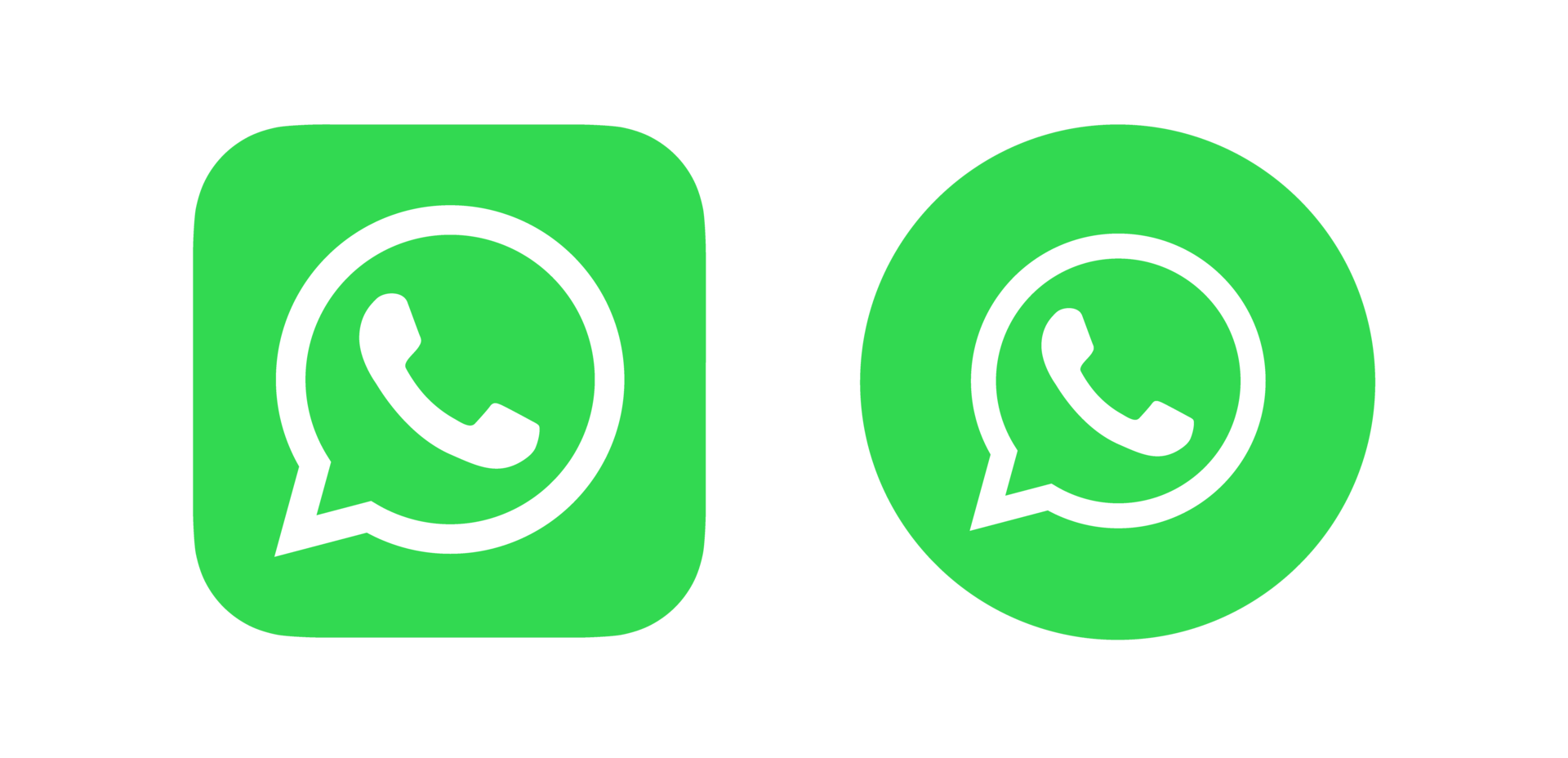
WhatsApp Channels serve as a broadcasting tool, similar to what you may have encountered in Telegram’s ‘Channels’ feature. Below, you’ll find instructions on how to create a WhatsApp channel, accessible on Android, iPhone, as well as web or desktop platforms. Top users can also create these channels.
How to Create WhatsApp Channel on Android
Launch WhatsApp on your mobile device and navigate to the Updates tab.
Tap the ‘+’ icon and choose ‘New Channel.’
Select ‘To Get Started’ and proceed with the step-by-step instructions. You can then provide a name for your channel, which can be modified at any point.
Within the ‘Customize Your Channel’ section, you have the option to include a channel description and icon, both of which can be added or edited later.
Under the ‘Add Channel Description’ feature, you can compose a brief description that provides your followers with insights into the channel’s purpose.
To make your channel distinctive, you can upload an image from your device or the web using the ‘Add Channel Icon’ option.
Upon completing these customizations, simply click ‘Create Channel,’ and your channel will be established.
How to Create WhatsApp Channel on iPhone:
Launch WhatsApp on your smartphone and navigate to the Updates tab.
Click the ‘+’ icon and choose ‘Create Channel.’
Select ‘To Get Started’ and follow the on-screen prompts. You can enter the channel name, which is editable later if needed.
Under ‘Customize Your Channel,’ you have the option to include a channel description and icon, which can also be added at a later time.
In the ‘Add Channel Description’ field, compose a brief description that informs your followers about the channel’s purpose.
Enhance your channel’s visibility by adding an image from your device or the web to the ‘Add Channel Icon’ section.
Finally, click ‘Create Channel,’ and your channel will be successfully established.
How to Create WhatsApp Channel on Web/Desktop:
Access WhatsApp Web and proceed to Channels by selecting the Channels icon.
Click the ‘+’ button and then choose to create a channel.
Select ‘Continue’ and adhere to the on-screen prompts. You can input the channel name, which is editable at any time.
Within the ‘Customize Your Channel’ section, you have the option to include a channel description and icon, both of which can also be added later.
In the ‘Add Channel Description’ field, compose a brief description that conveys the purpose of your channel to your followers.
To make your channel visually distinctive, insert an image from your device or the web into the ‘Add Channel Icon’ section.
Lastly, click ‘Create Channel,’ and your channel will be successfully generated.


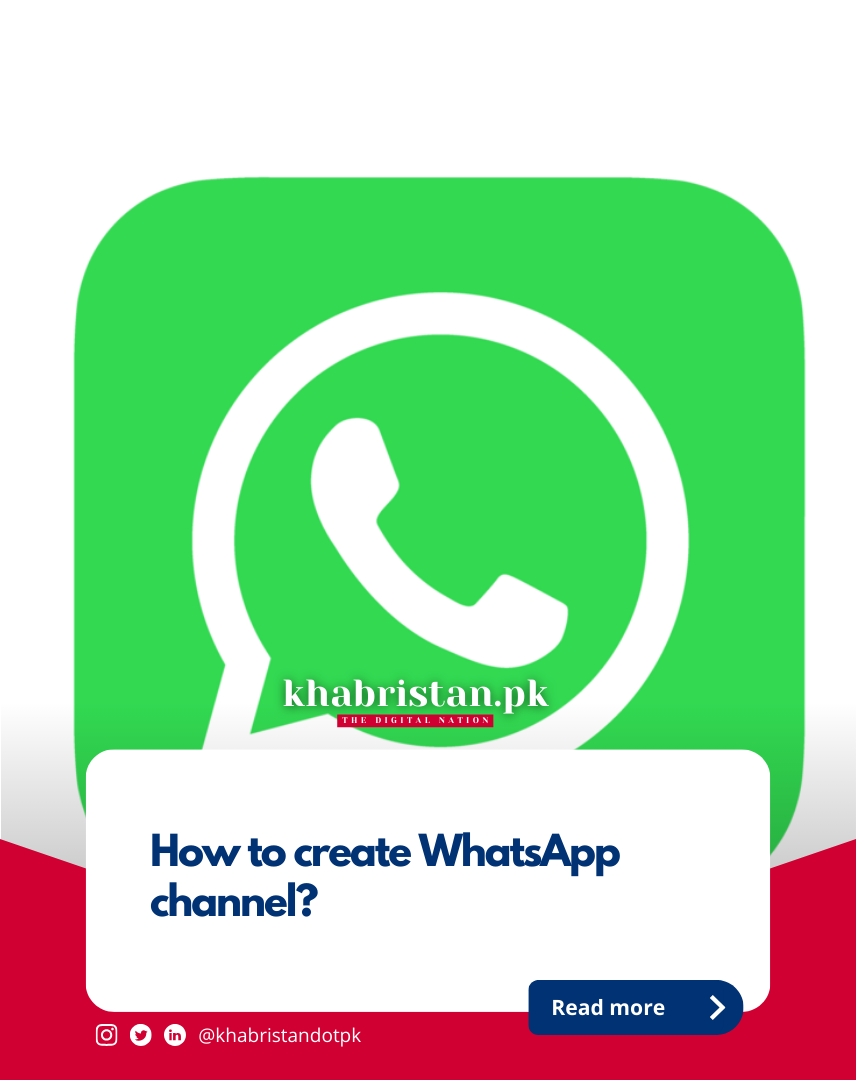

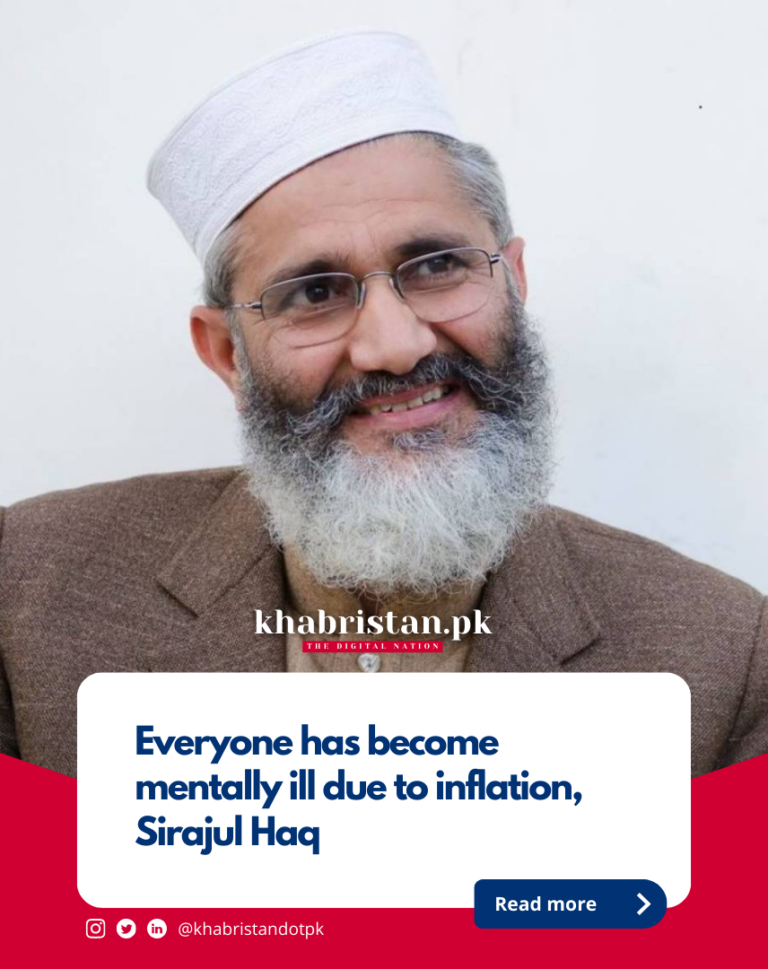


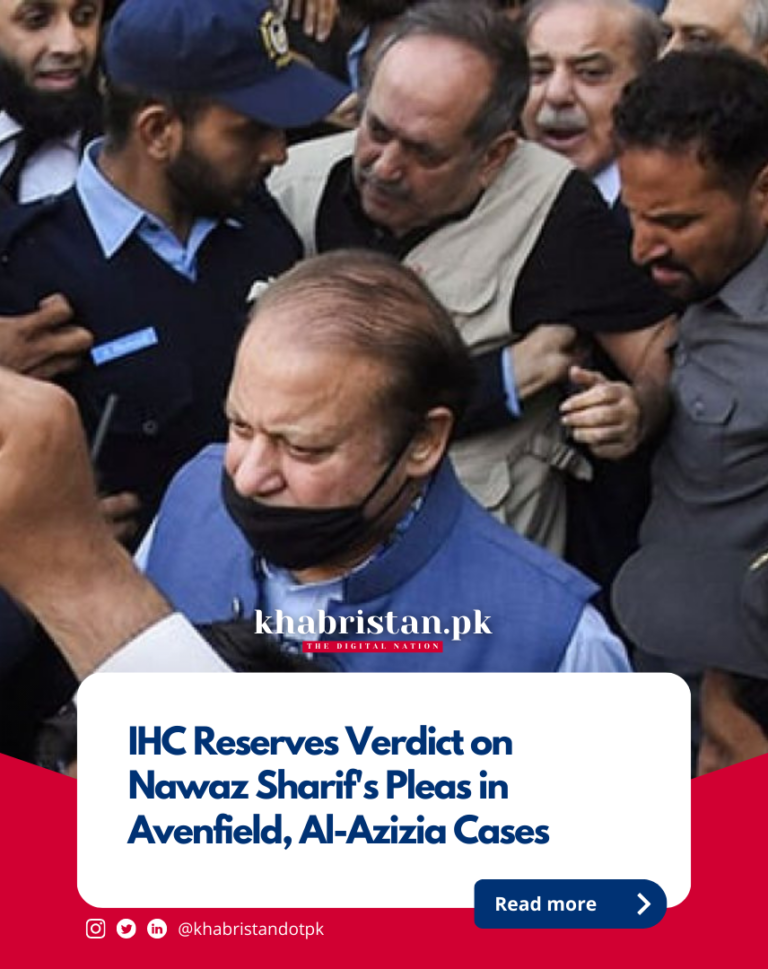
Leave a Comment